Financial situation¶
Project financial situation
The financial situation screens allow you to follow precisely with your own steps all the financial elements of a project.
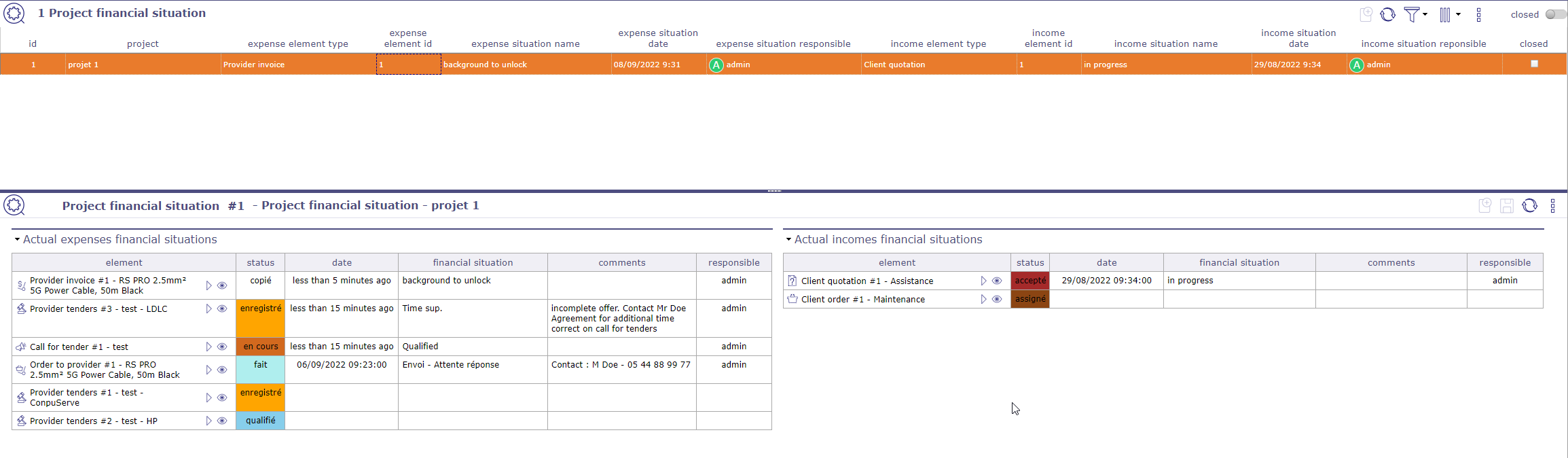
Project financial situation screen¶
Find the financial situation in its entirety on the respective screens of the elements.
Financial status screens will only display the most recent transaction.
Project financial situations
On this screen you view all the financial documents related to your projects. To display a situation, you must create them directly on the screen of the document concerned. It is possible to predefine financial situations.
The list box displays the last processed financial document. The detail area displays all the expense and income financial documents in their current state.
You can display only the expenses financial situation or the income financial situation on their respective screen.
Expenses financial situation
The following operations will then be displayed for the expenses.
Call for tender.
Provider tenders
Orders to provider
Provider bills
Incomes financial situation
The following operations will then displayed for the incomes.
Client quatations
Client orders
Clients bills
Client paiements
Predefined situation
You create several defined situation than you will can used to defined situations on the financial elements.
Click on ![]() to add a new predefined situation
to add a new predefined situation
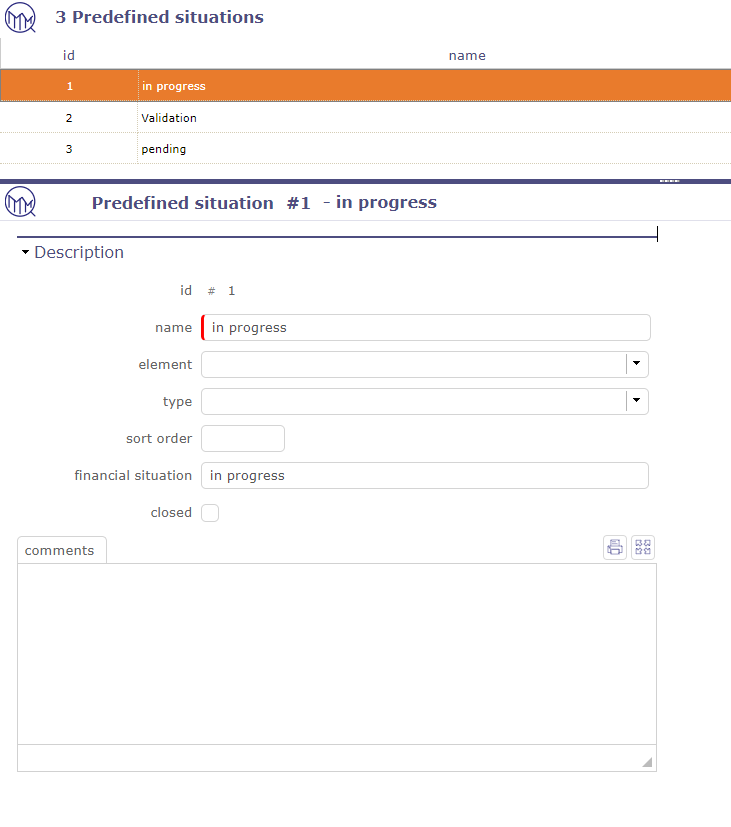
Predefined situation¶
You can limited the predefined situation on an element or a type of element.
Financial situation
Click on ![]() to create a financial statement on an eligible financial document.
to create a financial statement on an eligible financial document.
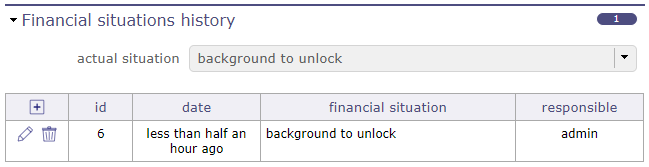
Financial situation section¶
If you have created predefined situations, you can choose them from the corresponding drop-down list.
If you do not have predefined situations, then fill in the situation directly manually, respecting the mandatory fields.
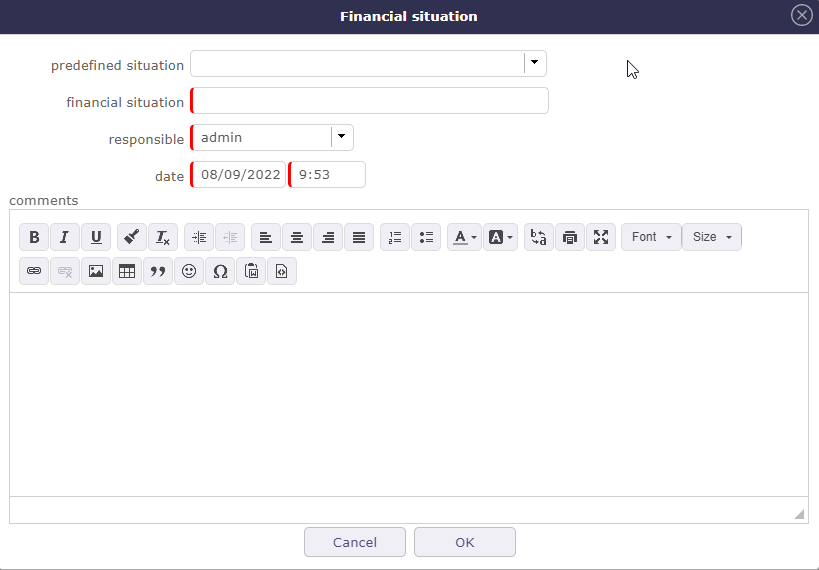
Financial situation pop-up¶
Gantt Contract client & provider¶
Provider contract Gantt chart¶
In addition to the contract management screen (list and details area), you can view your contracts in a time view on a Gantt chart. This is the “contract schedule”
Each bar representing the different contracts, going from the start date to the end date of the contract.
Notice dates and due dates are displayed as milestones.
Gantt bars for customer contracts turn red when the due date is higher than the end of contract date.
No calculation is made. This is an indication to show an inconsistency.
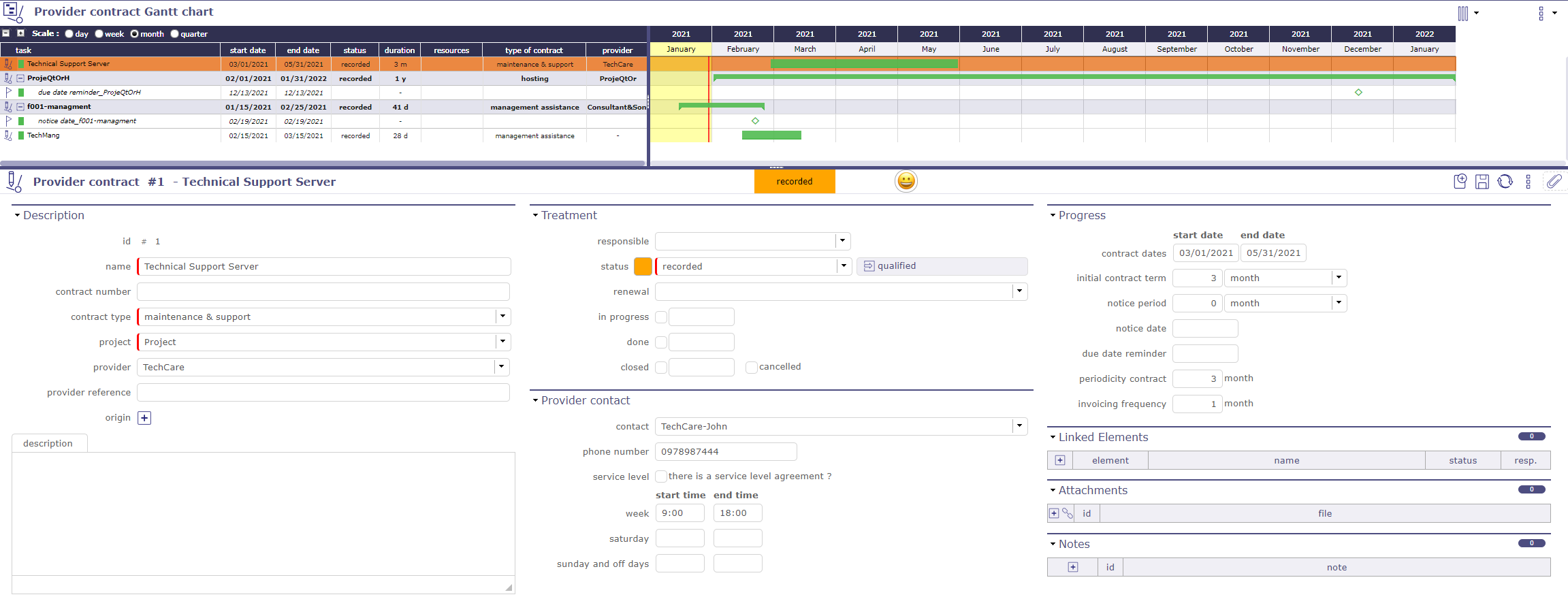
Supplier contract Gantt chart screen¶
Client contract Gantt chart¶
In addition to the contract management screen (list and details area), you can view your contracts in a time view on a Gantt chart. This is the “customer contract calendar”
Each bar representing the different contracts, going from the start date to the end date of the contract.
Notice dates and due dates are displayed as milestones.
Gantt bars for customer contracts turn red when the due date is higher than the end of contract date.
No calculation is made. This is an indication to show an inconsistency.
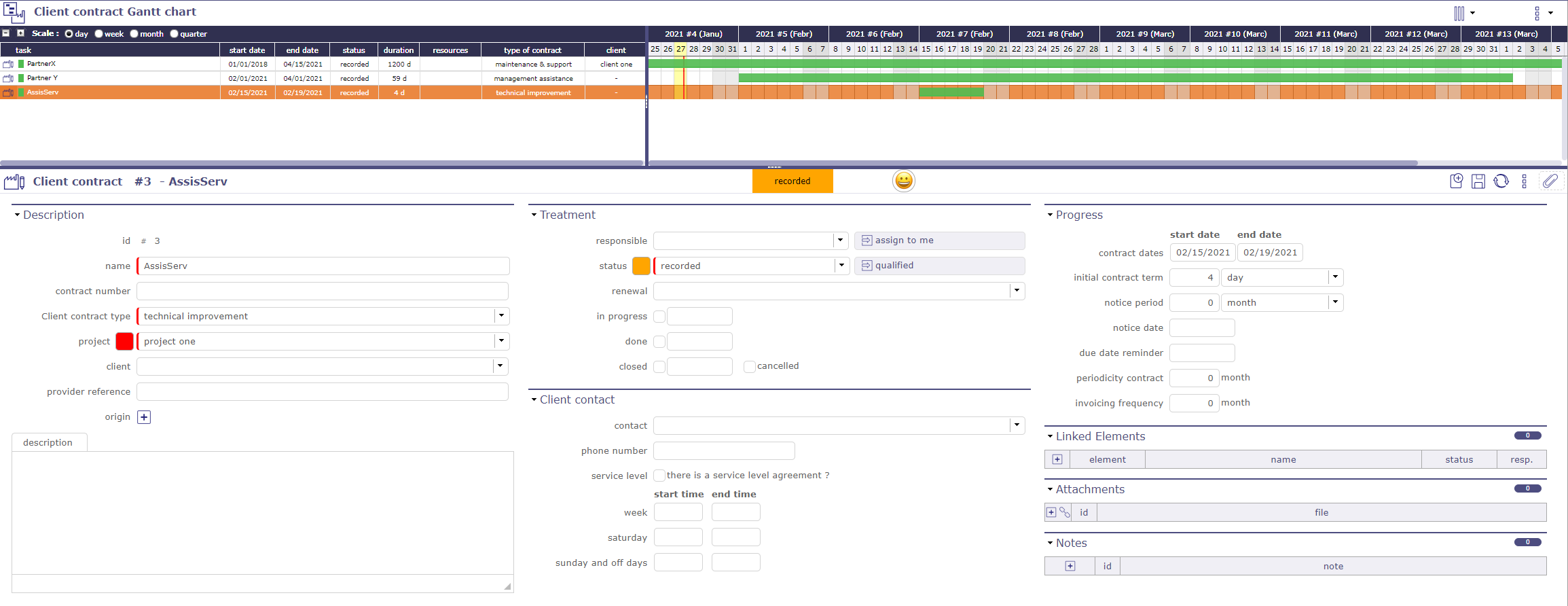
Client contract Gantt chart screen¶
