Organizations¶
Management of organizations
Management of organizations allows to edit the structure of the company in the frame of organizations (Departments, Units, Location, …)
The organization summarizes the data of the projects in progress for the organization.
Depending on the profile, you can limit the visibility of resources to people in the same organization or team as the current user.
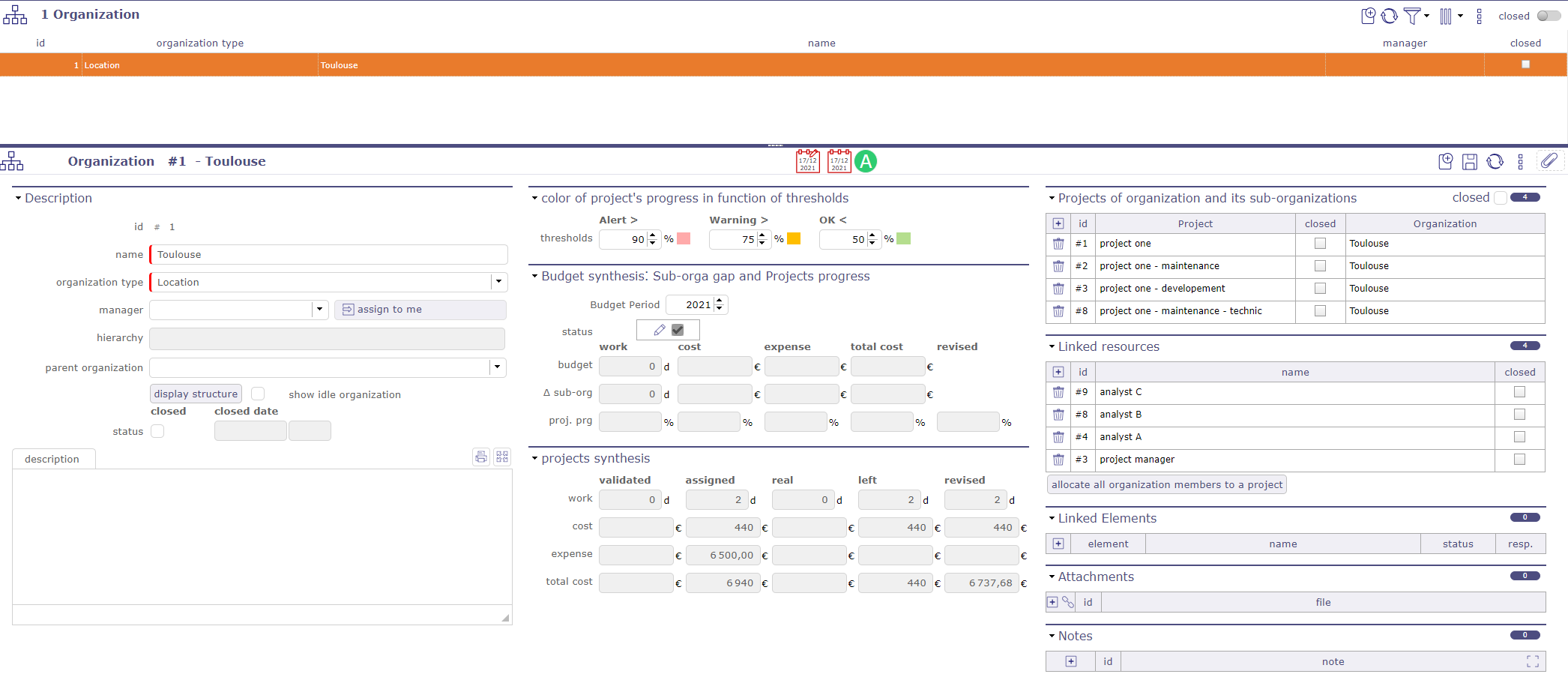
Organization global view¶
Section Description
Field |
Description |
|---|---|
Unique Id for the Organization. |
|
|
Short name of the Organization. |
|
Type of organization. |
Manager |
Manager of organization. |
Hierarchy |
list of parents organizations. |
Parent organization |
parent organization. |
Display the structure |
Displays the structure of the selected organization in a popup. |
Show idle organization |
Show closed organizations in the structure display. |
Closed |
Box checked indicates the organization is archived. |
Closed dates |
Displays the closing date and time of the organization. |
Description |
Description of the organization |
Display the structure
Click on the button to open a pop-up which will display in a more graphic way the structure of the organization you have selected.
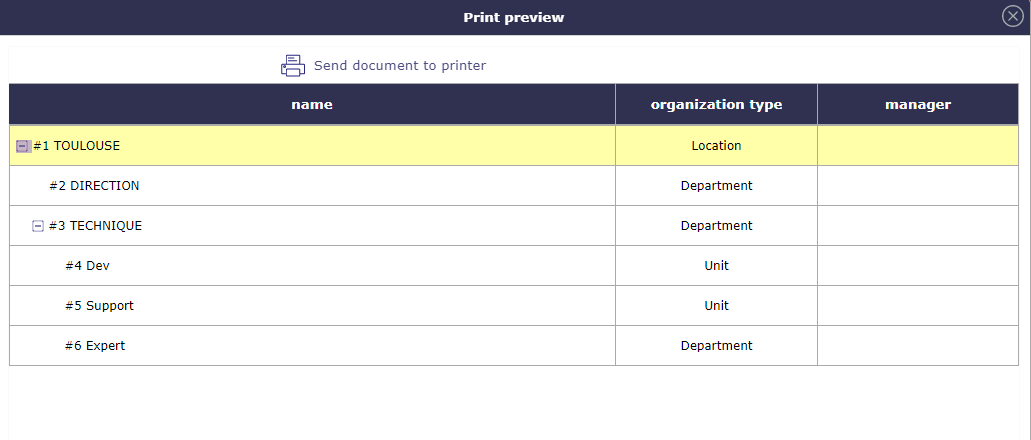
Structure display¶
Project Synthesis
Project financial synthesis¶
This section displays a summary of the costs recorded on the projects related to the selected organization.
Projects of organization and its sub-organizations
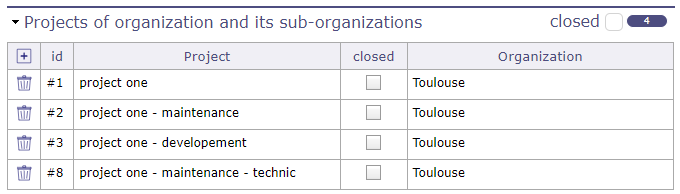
list of projects and its sub-projects¶
In this section you will find the list of projects and sub-projects linked to the selected organization.
A button allows you to display or hide closed organizations.
Linked resources
This section allows you to see the resources attached to the selected organization.
Click the allocate all organization members to a project button to assign all of an organization’s resources to a project.
The project assignment pop-up opens and allows you to choose your resources.
See: Allocations section
Linked elements
This section allow you to linked any element of ProjeQtOr to the selected organization.
Attachments
This section allows you to attach elements external to the selected organization. Whether documents or url addresses.
See: Attachments section
Notes
This section allows you to add notes on elements linked to the selected organization
See: Notes section

