Financial situation¶
The financial situation screens allow you to follow precisely with your own steps all the financial elements of a project.
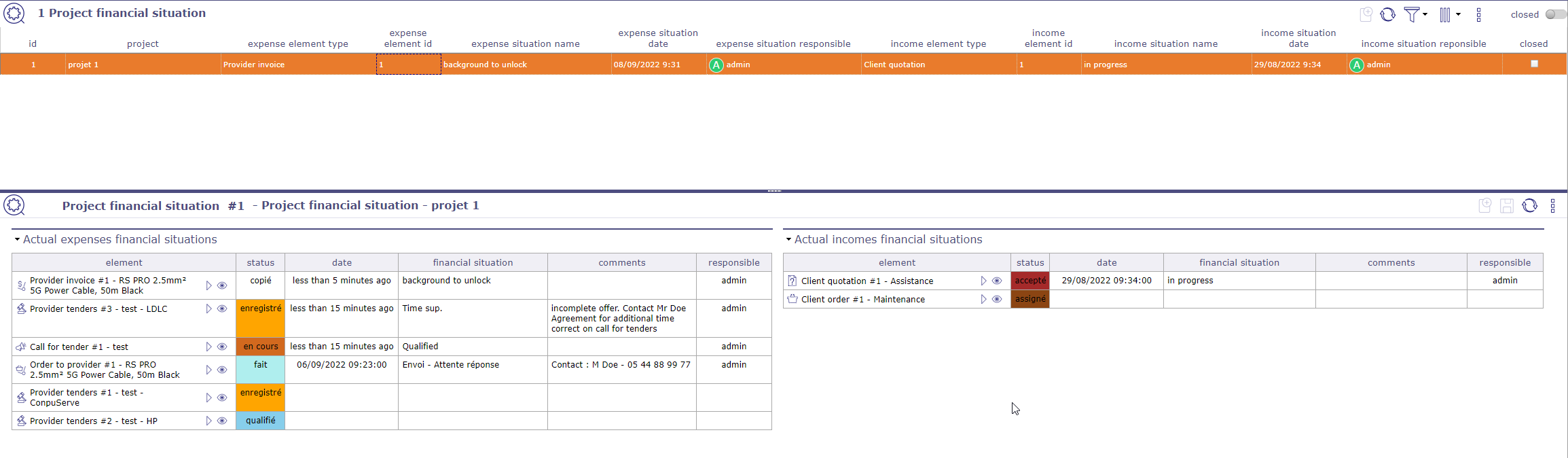
Project financial situation screen¶
Find the financial situation in its entirety on the respective screens of the elements.
Financial status screens will only display the most recent transaction.
Project financial situations¶
On this screen you view all the financial documents related to your projects. To display a situation, you must create them directly on the screen of the document concerned. It is possible to predefine financial situations.
The list box displays the last processed financial document. The detail area displays all the expense and income financial documents in their current state.
You can display only the expenses financial situation or the income financial situation on their respective screen.
Expenses financial situation¶
The following operations will then be displayed for the expenses.
Call for tender.
Provider tenders
Orders to provider
Provider bills
Incomes financial situation¶
The following operations will then displayed for the incomes.
Client quatations
Client orders
Clients bills
Client paiements
Predefined situation¶
You create several defined situation than you will can used to defined situations on the financial elements.
Click on ![]() to add a new predefined situation
to add a new predefined situation
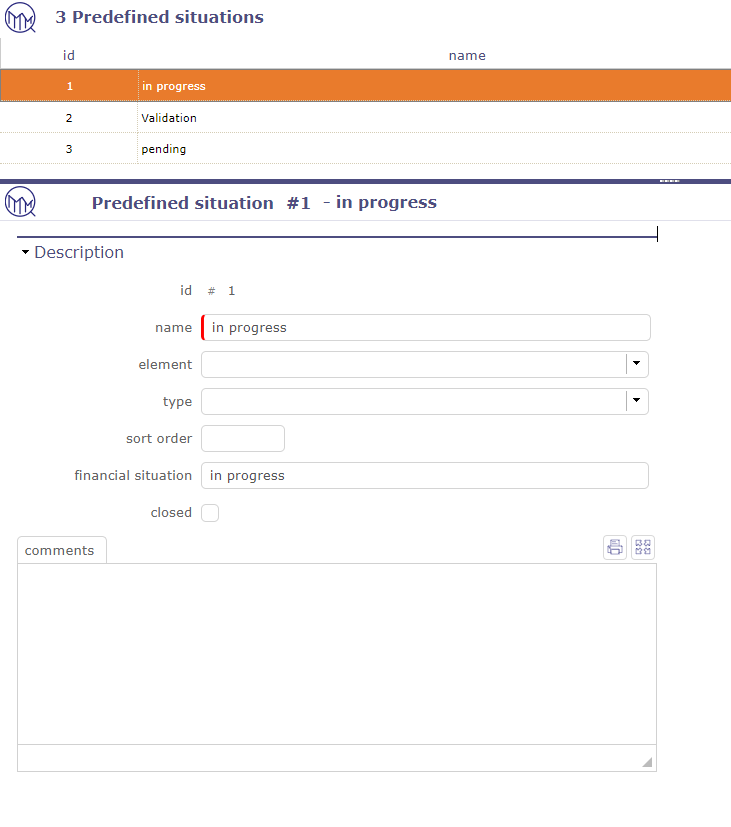
Predefined situation¶
You can limited the predefined situation on an element or a type of element.
Financial situation¶
Click on ![]() to create a financial statement on an eligible financial document.
to create a financial statement on an eligible financial document.
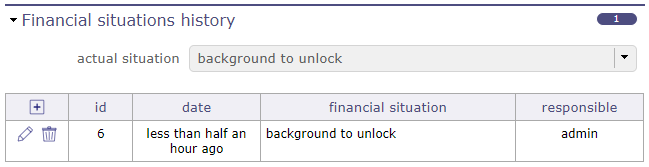
Financial situation section¶
If you have created predefined situations, you can choose them from the corresponding drop-down list.
If you do not have predefined situations, then fill in the situation directly manually, respecting the mandatory fields.
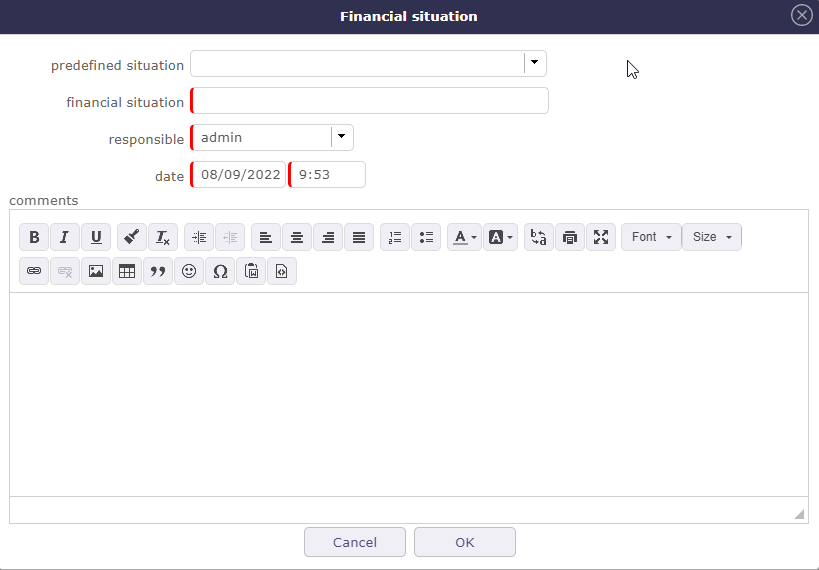
Financial situation pop-up¶
Multi currency¶
It is possible to define a local currency for each project.
The project carries the conversion rate between global currency and local currency.
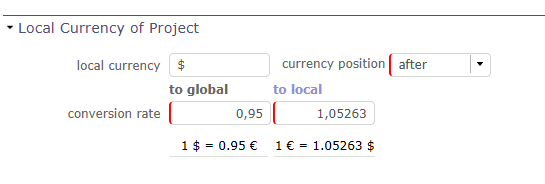
multi currency in project¶
You must enable the setting to be able to use the feature.
See also
multi-currency in global parameters.
Existing fields are considered in the global currency.
An amount entered in local currency is automatically converted and stored in global currency.
The sub-projects of a project always have the same currency and the same conversion rate as the parent.
The monetary data of the sub-projects is always consolidated in the global currency.
If a project has a local currency, the monetary data of its sub-projects is consolidated without worrying about the conversion rate, because the sub-projects necessarily have the same currency and the same conversion rate.
If a project does not have a local currency, we do not try to consolidate the monetary data of its sub-projects in local currency.
An element that carries monetary data cannot change projects if the source and destination projects do not have the same currency and the same conversion rate.
Important
Existing reports will all be produced in the global currency.
